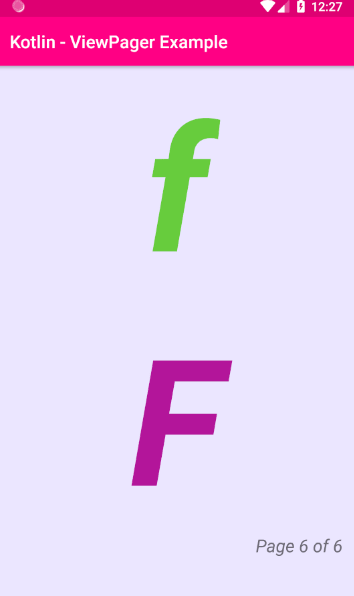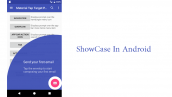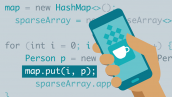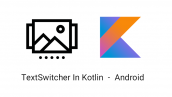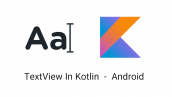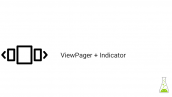آموزش Viewpager در کاتلین
سلام دوستان عزیز در این سری از آموزش برنامه نویسی اندروید (کاتلین) به آموزش Viewpager در کاتلین (kotlin) می پردازیم در این آموزش Viewpager همراه با فرگمنت پیاده سازی می شود تا بتوان راحت داده را برای صفحات مختلف Viewpager ایجاد شود در واقع فرگمنت صفحه های Viewpager ما خواهند بود با ما همراه باشید.
پیش نمایش
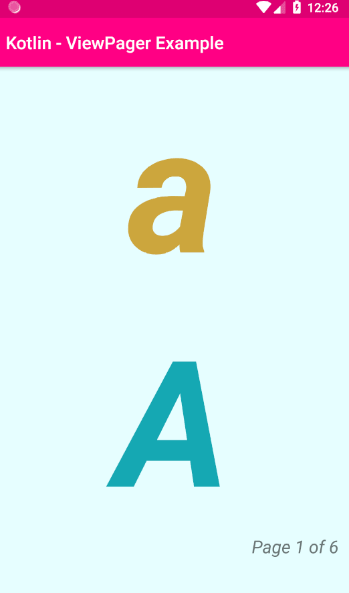

اولین کاری که باید ایجاد کنید یک لایه برای آداپتور Viewpager است در این آموزش یک آداپتور سفارشی برای viewpager ساخته می شود تا شکلی که دوست داریم را برای viewpager تنظیم کنیم.
یک فایل در بخش layout به نام page_layout.xml ایجاد کنید و کدهای زیر را قرار دهید.
1 2 3 4 5 6 7 8 9 10 11 12 13 14 15 16 17 18 19 20 21 22 23 24 25 26 27 28 29 30 31 32 33 34 35 36 | <?xml version="1.0" encoding="utf-8"?> <LinearLayout xmlns:android="http://schemas.android.com/apk/res/android" android:id="@+id/linear_layout" android:layout_width="match_parent" android:layout_height="match_parent" android:orientation="vertical" > <TextView android:id="@+id/tv_lower" android:layout_width="match_parent" android:layout_height="wrap_content" android:textSize="200sp" android:textStyle="bold|italic" android:gravity="center" android:fontFamily="sans-serif" /> <TextView android:id="@+id/tv_upper" android:layout_width="match_parent" android:layout_height="wrap_content" android:textSize="200sp" android:textStyle="bold|italic" android:gravity="center" android:fontFamily="sans-serif" /> <TextView android:id="@+id/tv_footer" android:layout_width="match_parent" android:layout_height="wrap_content" android:gravity="end|bottom" android:textStyle="italic" android:textSize="20sp" android:layout_marginEnd="16dp" /> </LinearLayout> |
در بالا سه تا TextView قرار گرفته که در اولی حروف الفبای انگلیسی کوچک در دومی هم همینطور فقط حروف انگلیسی به صورت بزرگ و در آخرین Textview شماره صفحه نمایش داده خواهد شد.
حال زمان ایجاد آداپتور است یک کلاس به نام AlphabetPagerAdapter.kt ایجاد کرده و کدهای زیر را در آن قرار دهید.
1 2 3 4 5 6 7 8 9 10 11 12 13 14 15 16 17 18 19 20 21 22 23 24 25 26 27 28 29 30 31 32 33 34 35 36 37 38 39 40 41 42 43 44 45 46 | import android.graphics.Color import android.widget.TextView import android.view.ViewGroup import android.support.v4.view.PagerAdapter import android.view.LayoutInflater import android.view.View import android.widget.LinearLayout import java.util.* class AlphabetPagerAdapter(private val list: List<String>) : PagerAdapter() { override fun isViewFromObject(v: View, `object`: Any): Boolean { return v === `object` as View } override fun و(): Int { return list.size } override fun instantiateItem(parent: ViewGroup?, position: Int): Any { val view = LayoutInflater.from(parent?.context) .inflate(R.layout.page_layout,parent,false) val linearLayout:LinearLayout = view.findViewById(R.id.linear_layout) val tvLower: TextView = view.findViewById(R.id.tv_lower) val tvLUpper: TextView = view.findViewById(R.id.tv_upper) val tvFooter: TextView = view.findViewById(R.id.tv_footer) // Set the text views text tvLower.text = list.get(position) tvLUpper.text = list.get(position).toUpperCase() tvFooter.text = "Page ${position+1} of ${list.size}" // Set the text views text color tvLower.setTextColor(randomLightColor(70,80)) tvLUpper.setTextColor(randomLightColor(90,70)) // Set the layout background color linearLayout.setBackgroundColor(randomLightColor(10)) // Add the view to the parent parent?.addView(view) return view } override fun destroyItem(parent: ViewGroup, position: Int, `object`: Any) { parent.removeView(`object` as View) } private fun randomLightColor(lightPercent:Int,blackPercent:Int=100):Int{ val hue = Random().nextInt(361).toFloat() val saturation = lightPercent.toFloat()/100F val brightness:Float = blackPercent.toFloat()/100F val alpha = 255 return Color.HSVToColor(alpha,floatArrayOf(hue,saturation,brightness)) } } |
متد های isViewFromObject , getCount و instantiateItem مربوط به خود آداپتور است و نیاز است که تعریف شود از نام هرکدام می توان حدس زد که getCount تعداد آیتم های آداپتور را بر می گرداند isViewFromObject به منظور بررسی view بودن یا نبودن آن استفاده می شود.
instantiateItem هر آیتم را ایجاد می کند اعمال مثل find و functionality برنامه در این بخش تعریف می شود. destroyItem به منظور بهینه سازی gc باید این متد وجود داشته باشد تا اگر viewpager بیشتر از 10 صفحه داشت اتوماتیک حذف و درج آن صورت گیرید.
randomLightColor یک رنگ رندوم برای background ایجاد می کند.
حال وارد activity_main.xml شده و کدهای زیر را قرار دهید.
1 2 3 4 5 6 7 8 9 10 11 12 13 14 15 16 17 | <?xml version="1.0" encoding="utf-8"?> <LinearLayout xmlns:android="http://schemas.android.com/apk/res/android" xmlns:tools="http://schemas.android.com/tools" xmlns:app="http://schemas.android.com/apk/res-auto" android:id="@+id/root_layout" android:layout_width="match_parent" android:layout_height="match_parent" android:background="#edf9ee" android:orientation="vertical" > <android.support.v4.view.ViewPager android:id="@+id/view_pager" android:layout_width="match_parent" android:layout_height="match_parent" /> </LinearLayout> |
در بالا یک Viewpager در صفحه قرار گرفته است.
در نهایت کد MainActivity.kt ما همانند زیر خواهد بود.
1 2 3 4 5 6 7 8 9 10 11 12 | import android.support.v7.app.AppCompatActivity import android.os.Bundle import kotlinx.android.synthetic.main.activity_main.* class MainActivity : AppCompatActivity() { override fun onCreate(savedInstanceState: Bundle?) { super.onCreate(savedInstanceState) setContentView(R.layout.activity_main) val alphabets = listOf("a","b","c","d","e","f") val adapter = AlphabetPagerAdapter(alphabets) view_pager.adapter = adapter } } |
در بالا یک لیست ساده از خروف الفبا ایجاد شده و به آداپتور پاس داده شده است و در نهایت از آن آداپتور برای Viewpager استفاده شده است.
موفق و پیروز باشید.
 آموزش برنامه نویسی اندروید |
آموزش برنامه نویسی اندروید |