آموزش کار با ImageSwitcher در برنامه نویسی اندروید
سلام دوستان در این سری از آموزش برنامه نویسی اندروید به آموزش کار با ImageSwitcher در برنامه نویسی اندروید می پردازیم از ImageSwitcher برای ساخت slider در برنامه استفاده می شود. به طو مثال اگر شما بخواهید چند تا عکس را به صورت اسلاید نشان دهید باید از ImageSwitcher استفاده کنید در ادامه با ما همراه باشید.
پس یک وارد layout خود شده کد های زیر را در آن قرار دهید.
1 2 3 4 5 6 7 8 9 10 11 12 13 14 15 16 17 18 19 20 21 22 23 24 25 26 27 28 29 30 31 32 33 34 35 36 | <?xml version="1.0" encoding="utf-8"?> <LinearLayout xmlns:android="http://schemas.android.com/apk/res/android" android:layout_width="match_parent" android:layout_height="match_parent" android:layout_margin="16dp" android:gravity="center_horizontal" android:orientation="vertical"> <TextView android:id="@+id/androidImageSwitcherTutorial" android:layout_width="wrap_content" android:layout_height="wrap_content" android:text="ImageSwitcher Example By Programchi.ir" android:textAppearance="?android:attr/textAppearanceLarge" /> <ImageSwitcher android:id="@+id/imageSwitcher" android:layout_width="match_parent" android:layout_height="200dp" android:layout_marginBottom="28dp" android:layout_marginTop="40dp" /> <Button android:id="@+id/nextImageButton" android:layout_width="wrap_content" android:layout_height="wrap_content" android:layout_marginBottom="6dp" android:onClick="nextImageButton" android:text="Next Image" /> <TextView android:id="@+id/android_image_switcher_tutorial" android:layout_width="fill_parent" android:layout_height="fill_parent" android:autoLink="web" android:gravity="bottom|center" android:text="Programchi.ir" android:textAppearance="?android:attr/textAppearanceLarge" android:textStyle="bold" /> </LinearLayout> |
در بالا یک ImageSwitcher داریم و یک دکمه که با کلیک بروی آن به اسلاید بعدی برویم
حالا باید کد های مربوط به اکتیویتی خودمان را بنویسم پس یک فایل به نام AndroidImageSwitcherExample.java ایجاد کنید و کد های زیر را در آن قرار دهید.
قبل از اینکه از کد زیر استفاده کنید باید یکسری عکس در پوشه drawable قرار دهید سپس در بخش imageSwitcherImages نام آنها را تغییر دهید.
1 2 3 4 5 6 7 8 9 10 11 12 13 14 15 16 17 18 19 20 21 22 23 24 25 26 27 28 29 30 31 32 33 34 35 36 37 38 39 40 41 42 43 44 45 46 47 48 | package ir.proframchi; import android.app.ActionBar; import android.os.Bundle; import android.support.v7.app.AppCompatActivity; import android.view.View; import android.view.animation.Animation; import android.view.animation.AnimationUtils; import android.widget.Button; import android.widget.ImageSwitcher; import android.widget.ImageView; import android.widget.ViewSwitcher; public class AndroidImageSwitcherExample extends AppCompatActivity { ImageSwitcher myImageSwitcher; Button nextImageButton; int imageSwitcherImages[] = {R.drawable.img1, R.drawable.img2, R.drawable.img3, R.drawable.img4, R.drawable.img5, R.drawable.img6}; int switcherImage = imageSwitcherImages.length; int counter = -1; @Override protected void onCreate(Bundle savedInstanceState) { super.onCreate(savedInstanceState); setContentView(R.layout.android_image_switcher_example); myImageSwitcher = (ImageSwitcher) findViewById(R.id.imageSwitcher); nextImageButton = (Button) findViewById(R.id.nextImageButton); myImageSwitcher.setFactory(new ViewSwitcher.ViewFactory() { @Override public View makeView() { ImageView switcherImageView = new ImageView(getApplicationContext()); switcherImageView.setLayoutParams(new ImageSwitcher.LayoutParams( ActionBar.LayoutParams.FILL_PARENT, ActionBar.LayoutParams.FILL_PARENT )); switcherImageView.setScaleType(ImageView.ScaleType.FIT_CENTER); switcherImageView.setImageResource(R.drawable.img1); //switcherImageView.setMaxHeight(100); return switcherImageView; } }); Animation animationOut = AnimationUtils.loadAnimation(this, android.R.anim.slide_out_right); Animation animationIn = AnimationUtils.loadAnimation(this, android.R.anim.slide_in_left); myImageSwitcher.setOutAnimation(animationOut); myImageSwitcher.setInAnimation(animationIn); } public void nextImageButton(View view) { counter++; if (counter == switcherImage) counter = 0; myImageSwitcher.setImageResource(imageSwitcherImages[counter]); } } |
در ابتدا در imageSwitcherImages عکس ها را قرار دادهایم سپس اندازه آن را به دست آوریدم برای اینکه زمانی که روی دکمه کلیک شد عکس تغییر کند از متد setFactory در ImageSwitcher استفاده کردیم برای اینکه یک انیمیشنی هم داشته باشد از انیمیشن های درون ساخت اندروید استفاده کردیم و void که در آخر استفاده شده است ( nextImageButton ) برای تغییر عکس است.
این آموزش هم به پایان رسید.
موفق و موید باشید.
 آموزش برنامه نویسی اندروید |
آموزش برنامه نویسی اندروید | 



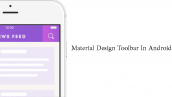

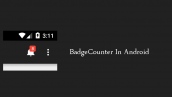
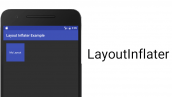
سلام.
این کد رو مینویسم به خط import android.support.v7.app.AppCompatActivity; ایراد میگیره علتش چیه؟
api 14 کار میکنم
باید کتاب خانه AppCompatActivity به اندروید استودیو اضافه کنید.
سلام. خسته نباشید. مرسی از سایت خوبتون…
همین برنامه اگه بخاییم یک کلید برای برگشت داشته باشیم باید چکار کنم؟
سلام به سادگی فقط کافی است عمل زیر را اضافه کنید مثلا یک دکمه قرار دهید و توی رویداد کلیک کد زیر را اضافه کنید.
موفق باشید.