آموزش Webview در کوتلین
سلام دوستان در این سری از آموزش برنامه نویسی اندروید به آموزش Webview در کوتلین (kotlin) می پردازیم قبلا آموزش های متفاوتی در مورد کار با webview در اندروید برای شما قرار دادیم در این آموزش نحوه پیاده سازی و استفاده از webview را به زبان برنامه نویسی کوتلین قرار مدهیم در ادامه با ما همراه باشید تا نحوه پیاده سازی WebView را یاد گیرید.
ابتدای کار باید دسترسی مربوط اینترنت را در برنامه قرار دهید پس وارد فایل AndroidManifest.xml شده سپس دسترسی زیر را اضافه کنید.
1 | <uses-permission android:name="android.permission.INTERNET" /> |
وارد مسیر res/values شده و فایل strings.xml را باز کرده و کدهای زیر را در آن قرار دهید.
1 2 3 4 5 | <resources> <string name="app_name">KotlinWebview - Programchi.ir</string> <string name="uri_default">programchi.ir</string> <string name="send_button">Send</string> </resources> |
در بالا یکسری رشته تعریف کردیم که در برنامه استفاده خواهند شد.
وارد یک layout شده ما در اینجا یک layout به نام activity_main.xml داریم وارد آن شده سپس کدهای زیر را در آن قرار دهید.
1 2 3 4 5 6 7 8 9 10 11 12 13 14 15 16 17 18 19 20 21 22 23 24 25 26 27 28 29 30 31 32 | <?xml version="1.0" encoding="utf-8"?> <LinearLayout xmlns:android="http://schemas.android.com/apk/res/android" xmlns:app="http://schemas.android.com/apk/res-auto" xmlns:tools="http://schemas.android.com/tools" android:layout_width="match_parent" android:layout_height="match_parent" android:orientation="vertical" tools:context="ir.programchi.MainActivity"> <LinearLayout android:layout_gravity="center" android:layout_width="match_parent" android:layout_height="wrap_content"> <EditText android:id="@+id/uriText" android:text="@string/uri_default" android:layout_weight=".70" android:layout_width="0dp" android:layout_height="wrap_content" /> <Button android:id="@+id/sendButton" android:text="@string/send_button" android:layout_weight=".30" android:layout_width="0dp" android:layout_height="wrap_content" /> </LinearLayout> <WebView android:id="@+id/webview" android:layout_gravity="center" android:layout_width="match_parent" android:layout_height="wrap_content"> </WebView> </LinearLayout> |
در بالا یک WebView و یک و یک EditText به منظور سرچ قرار دادیم.
بعد از اینکار وارد MainActivity.kt شده و کدهای زیر را در آن قرار دهید.
1 2 3 4 5 6 7 8 9 10 11 12 13 14 15 16 17 18 19 20 21 22 23 24 | override fun onCreate(savedInstanceState: Bundle?) { super.onCreate(savedInstanceState) setContentView(R.layout.activity_main) sendButton.setOnClickListener { loadWebpage() fun loadWebpage() { webview.loadUrl("") val uri: Uri try { uri = buildUri(uriText.text.toString()) webview.loadUrl(uri.toString()) } catch(e: UnsupportedOperationException) { e.printStackTrace() } } @Throws(UnsupportedOperationException::class) fun buildUri(authority: String): Uri { val builder = Uri.Builder() builder.scheme("https") .authority(authority) return builder.build() } } } |
در بالا با استفاده از BuilderUri یک Uri ساختیم سپس همانند قبل با استفاده از متد loadUrl یک وب سایت را مورد جستجو قرار میدهیم باید حتما وب سایت با کلمه http یا https وارد شود زیرا در بالا سرچ ننوشته شده است بلکه فقط برای لود کردن وب سایت می توان از آن استفاده کرد از متد buildUri که توسط ما ساخته شده است بررسی می کند وب سایت با https شروع شده است یا خیر.
این آموزش هم به پایان رسید.
موفق و موید باشید.
 آموزش برنامه نویسی اندروید |
آموزش برنامه نویسی اندروید | 

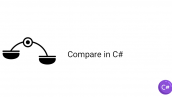
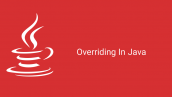




سلام ممنون از اموزش خیلی خوب و واضح و رسا و کاملتون که خیلی با حوصله توضیح دادین یه برنامه ای هست میخوام این امکان بهش اضافه کنم بقیه فایل ها xml پیدا کردم و ادیت کردم فقط فایل جاوا یا کاتلین هیچکدوم ندارم باید چکار کنم فایل ها smali که نیستن اونا یه چیز دیگه هستن درسته؟