آموزش GridView سفارشی در اندروید
سلام دوستان در این سری از آموزش برنامه نویسی اندروید به آموزش GridView سفارشی در اندروید می پردازیم از Gridview برای ساماندهی نمایش آیتم ها استفاده می شود در ادامه می توانید پیش نمایشی از GridView را مشاهده کنید این GridView شامل عکس و متن است با ما همراه باشید.
ابتدا در layout اصلی که در اینجا نام آن برابر با activity_main.xml است کد های زیر را قرار دهید.
1 2 3 4 5 6 7 8 9 10 11 12 13 14 15 16 17 18 19 20 | <RelativeLayout xmlns:android="http://schemas.android.com/apk/res/android" android:layout_width="match_parent" android:layout_height="match_parent" android:orientation="vertical" android:background="#ffb74d"> <GridView android:id="@+id/customgrid" android:layout_width="match_parent" android:layout_height="wrap_content" android:layout_below="@+id/os_texts" android:numColumns="2" /> <TextView android:id="@+id/os_texts" android:layout_width="match_parent" android:layout_height="wrap_content" android:text="Programchi.ir" android:textSize="25dp" android:textAlignment="center" android:layout_marginTop="2dp"/> </RelativeLayout> |
ما یکسری عکس sample در برنامه قرار داده ایم شما می توانید از لینک زیر آنها را دانلود و در برنامه (پوشه mimap) قرار دهید.
لینک دانلود
یک فایل به نام sample_gridlayout.xml ایجاد کرده و کدهای زیر را در آن قرار دهید.
1 2 3 4 5 6 7 8 9 10 11 12 13 14 15 16 17 18 19 20 21 | <?xml version="1.0" encoding="utf-8"?> <RelativeLayout xmlns:android="http://schemas.android.com/apk/res/android" android:layout_width="match_parent" android:layout_height="match_parent" android:padding="3dp"> <ImageView android:id="@+id/os_images" android:layout_width="match_parent" android:layout_height="wrap_content" android:src="@mipmap/ic_launcher" /> <TextView android:layout_below="@+id/os_images" android:id="@+id/os_texts" android:layout_width="match_parent" android:layout_height="wrap_content" android:text="This is Just Dummy Text" android:textAlignment="center" android:textSize="18dp" android:textStyle="bold"/> </RelativeLayout> |
کد بالا شکل آیتم ها را تنظیم می کند.
چون یک فایل برای نمایش سفارشی در GridView استفاده کردیم نیاز است تا آداپتور برای آن درست کنیم.
یک فایل جاوا به نام CustomAdapter.java ایجاد کرده و کدهای زیر را در آن قرار دهید .
1 2 3 4 5 6 7 8 9 10 11 12 13 14 15 16 17 18 19 20 21 22 23 24 25 26 27 28 29 30 31 32 33 34 35 36 37 38 39 40 41 42 43 44 45 46 47 48 49 50 51 52 53 54 55 56 57 | package ir.programchi; import android.content.Context; import android.view.LayoutInflater; import android.view.View; import android.view.View.OnClickListener; import android.view.ViewGroup; import android.widget.BaseAdapter; import android.widget.ImageView; import android.widget.TextView; import android.widget.Toast; public class CustomAdapter extends BaseAdapter{ String [] result; Context context; int [] imageId; private static LayoutInflater inflater=null; public CustomAdapter(MainActivity mainActivity, String[] osNameList, int[] osImages) { result=osNameList; context=mainActivity; imageId=osImages; inflater = ( LayoutInflater )context. getSystemService(Context.LAYOUT_INFLATER_SERVICE); } @Override public int getCount() { return result.length; } @Override public Object getItem(int position) { return position; } @Override public long getItemId(int position) { return position; } public class Holder { TextView os_text; ImageView os_img; } @Override public View getView(final int position, View convertView, ViewGroup parent) { Holder holder=new Holder(); View rowView; rowView = inflater.inflate(R.layout.sample_gridlayout, null); holder.os_text =(TextView) rowView.findViewById(R.id.os_texts); holder.os_img =(ImageView) rowView.findViewById(R.id.os_images); holder.os_text.setText(result[position]); holder.os_img.setImageResource(imageId[position]); rowView.setOnClickListener(new OnClickListener() { @Override public void onClick(View v) { Toast.makeText(context, "You Clicked "+result[position], Toast.LENGTH_SHORT).show(); } }); return rowView; } } |
کد بالا یک void دارد که تعداد عکس ها را به دست می آورد یک void دیگر view های ما در فایل sample_gridlayout پیدا می کند و در آن ما کلیک را نیز تعریف کردیم که در صورتی که کلیک شد یک Toast نمایش داده شود.
حالا باید کد آخر که نام آن برابر MainActivity.java است را قرار دهید (اکتیویتی اصلی)
1 2 3 4 5 6 7 8 9 10 11 12 13 14 15 16 17 18 19 20 21 22 23 24 25 26 27 28 29 30 31 32 33 | package ir.programchi; import android.app.Activity; import android.os.Bundle; import android.widget.GridView; public class MainActivity extends Activity { GridView gridview; public static String[] osNameList = { "Android", "iOS", "Linux", "MacOS", "MS DOS", "Symbian", "Windows 10", "Windows XP", }; public static int[] osImages = { R.mipmap.android, R.mipmap.ios, R.mipmap.linux, R.mipmap.macos, R.mipmap.msdos, R.mipmap.symbian, R.mipmap.windows10, R.mipmap.winxp,}; @Override protected void onCreate(Bundle savedInstanceState) { super.onCreate(savedInstanceState); setContentView(R.layout.activity_main); gridview = (GridView) findViewById(R.id.customgrid); gridview.setAdapter(new CustomAdapter(this, osNameList, osImages)); } } |
در بالا ابتدا لیستی از هر آیتم (عکس و متن) sample تهیه شده سپس view مربوط به GridView پیدا شده (findViewById) و آداپتور تنظیم می شود.
این آموزش هم به پایان رسید.
موفق و پیروز باشید.
 آموزش برنامه نویسی اندروید |
آموزش برنامه نویسی اندروید | 
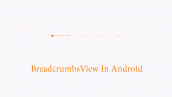

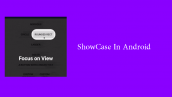
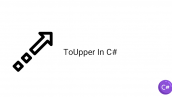
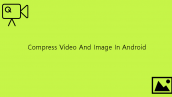
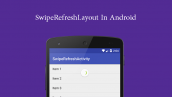
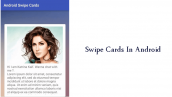
سلام مهندس، برای ساخت فروشگاه هم از «گرید ویو» استفاده میشه؟
منظورم لیست محصولاته! اگه اینطوریه چطور تصاویر محصول داخلش نمایش داده میشه؟
ممنون میشم بگید☺
سلام این ساختاری که اینجا ایجتد شده برای دیتا های مشخض شده است شما باید یه کلاس مدل دیگه طراحی کنید که آداپتورتون دیتا ها رو از اون بگیره و وقتی شما دیتایی رو از اینترنت مگیرید درون مدل جایگزاری میکنید.
سلام چجوری بجای اینکه با کلیک روی آیتم ها toast نشون بده، به اکتیویتی های جدید منتقل بشیم؟
لطفا کمکم کنید