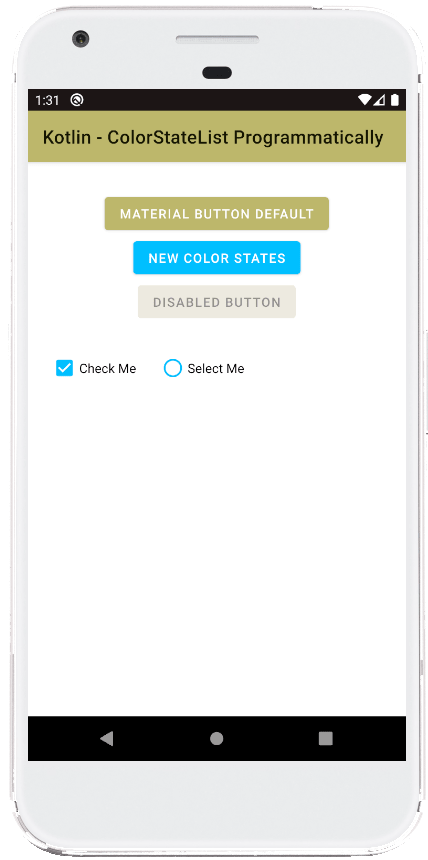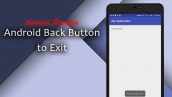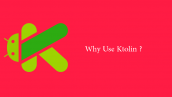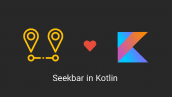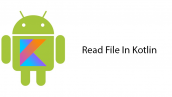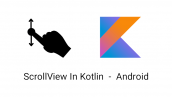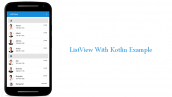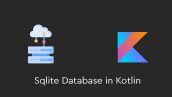آموزش ColorStateList در کاتلین
سلام دوستان عزیز در این سری از آموزش برنامه نویسی اندروید به آموزش ColorStateList در کاتلین می پردازیم از ColorStateList به منظور سفارشی سازی Checkbox , سفارشی سازی Button و سفارشی سازی Radiobutton در اندروید استفاده می شود در ادامه با ما همراه باشید تا به سادگی و در اصطلاح programmatically این لیست را ایجاد کنیم.
ابتدا پیش نمایش مربوط به این آموزش را در ادامه می توانید مشاهده کنید.
در این آموزش بدون تغییر دادن theme یا style برنانه می توانید Radiobutton و شئی های دیگری که ColorStateList پشتیبانی می کنند را سفارشی کنید.
اولین کاری که باید انجام دهید قرار دادن کدهای زیر در activity_main.xml است.
1 2 3 4 5 6 7 8 9 10 11 12 13 14 15 16 17 18 19 20 21 22 23 24 25 26 27 28 29 30 31 32 33 34 35 36 37 38 39 40 41 42 43 44 45 46 47 48 49 50 51 52 53 | <?xml version="1.0" encoding="utf-8"?> <androidx.constraintlayout.widget.ConstraintLayout xmlns:android="http://schemas.android.com/apk/res/android" xmlns:app="http://schemas.android.com/apk/res-auto" xmlns:tools="http://schemas.android.com/tools" android:id="@+id/constraintLayout" android:layout_width="match_parent" android:layout_height="match_parent" tools:context=".MainActivity"> <com.google.android.material.button.MaterialButton android:id="@+id/button" android:layout_width="wrap_content" android:layout_height="wrap_content" android:layout_marginTop="32dp" android:text="Material Button Default" app:layout_constraintEnd_toEndOf="parent" app:layout_constraintStart_toStartOf="parent" app:layout_constraintTop_toTopOf="parent" /> <com.google.android.material.button.MaterialButton android:id="@+id/button2" android:layout_width="wrap_content" android:layout_height="wrap_content" android:text="New Color States" app:layout_constraintEnd_toEndOf="parent" app:layout_constraintStart_toStartOf="parent" app:layout_constraintTop_toBottomOf="@+id/button" /> <com.google.android.material.button.MaterialButton android:id="@+id/button3" android:layout_width="wrap_content" android:layout_height="wrap_content" android:text="Disabled Button" android:enabled="false" app:layout_constraintEnd_toEndOf="parent" app:layout_constraintStart_toStartOf="parent" app:layout_constraintTop_toBottomOf="@+id/button2" /> <com.google.android.material.checkbox.MaterialCheckBox android:id="@+id/materialCheckBox1" android:layout_width="wrap_content" android:layout_height="wrap_content" android:layout_marginStart="24dp" android:layout_marginTop="24dp" android:text="Check Me" app:layout_constraintStart_toStartOf="parent" app:layout_constraintTop_toBottomOf="@+id/button3" /> <com.google.android.material.radiobutton.MaterialRadioButton android:id="@+id/materialRadioButton" android:layout_width="wrap_content" android:layout_height="wrap_content" android:layout_marginStart="24dp" android:text="Select Me" app:layout_constraintBottom_toBottomOf="@+id/materialCheckBox1" app:layout_constraintStart_toEndOf="@+id/materialCheckBox1" /> </androidx.constraintlayout.widget.ConstraintLayout> |
کدهای بالا یکسری ویو برای ما ایجاد می کند که آنها را در عکس قبلی مشاهده کردید.
بعد از اینکار وارد MainActivity.kt شده و کدهای زیر را قرار دهید.
1 2 3 4 5 6 7 8 9 10 11 12 13 14 15 16 17 18 19 20 21 22 23 24 25 26 27 28 29 30 31 32 33 34 35 36 37 38 39 40 41 42 43 44 45 46 47 48 49 50 51 | package com.example.jetpack import android.content.res.ColorStateList import android.graphics.Color import android.os.Bundle import androidx.appcompat.app.AppCompatActivity import kotlinx.android.synthetic.main.activity_main.* class MainActivity : AppCompatActivity() { override fun onCreate(savedInstanceState: Bundle?) { super.onCreate(savedInstanceState) setContentView(R.layout.activity_main) button2.backgroundTintList = generateColorStateList() button3.backgroundTintList = generateColorStateList( disabledColor = Color.parseColor("#EDEAE0") ) materialCheckBox1.buttonTintList = generateColorStateList() materialRadioButton.buttonTintList = generateColorStateList() } } // method to generate color state list programmatically fun generateColorStateList( enabledColor:Int = Color.parseColor("#00BFFF"), // Capri disabledColor:Int = Color.parseColor("#A2A2D0"), // Blue bell checkedColor:Int = Color.parseColor("#7BB661"), // Bud green uncheckedColor:Int = Color.parseColor("#A3C1AD"), // Cambridge blue activeColor:Int = Color.parseColor("#1034A6"), // Egyptian blue inactiveColor:Int = Color.parseColor("#614051"), // Eggplant pressedColor:Int = Color.parseColor("#FFD300"), // Cyber yellow focusedColor:Int = Color.parseColor("#00FFFF") // Aqua ):ColorStateList{ val states = arrayOf( intArrayOf(android.R.attr.state_enabled), intArrayOf(-android.R.attr.state_enabled), intArrayOf(android.R.attr.state_checked), intArrayOf(-android.R.attr.state_checked), intArrayOf(android.R.attr.state_active), intArrayOf(-android.R.attr.state_active), intArrayOf(android.R.attr.state_pressed), intArrayOf(android.R.attr.state_focused) ) val colors = intArrayOf( enabledColor, // enabled disabledColor, // disabled checkedColor, // checked uncheckedColor, // unchecked activeColor, // active inactiveColor, // inactive pressedColor, // pressed focusedColor // focused ) return ColorStateList(states, colors) } |
یک متد به نام generateColorStateList داریم در ابتدا ما باید رنگ های حالت های مختلف را ایجاد کنیم در بالا یکسری متغیر داریم و آنها را با رنگ پر کردیم بعد از آن آمدیم از کلاسی به نام ColorStateList استفاده کردیم و دو آرایه ایجاد کردیم این آرایه ها مقدار default ویژگی های یک View را نگه میدارد مثل حالت فعال غیر فعال , حالت check و unchecked و… بعد از اینکار این آرایه ها را به ColorStateList دادیم و تمام 🙂
در ابتدای برنامه می توانید ببینید که از متد generateColorStateList برای view هایی که در activity_main.xml تعریف شده استفاده کردیم.
موفق و پیروز باشید.
 آموزش برنامه نویسی اندروید |
آموزش برنامه نویسی اندروید |