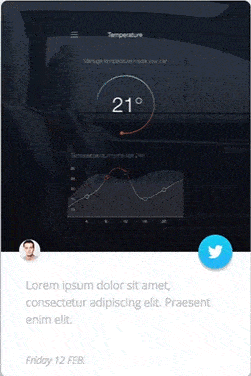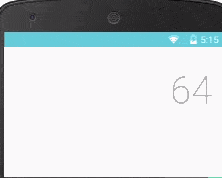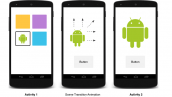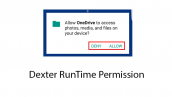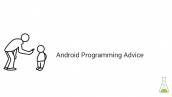آموزش متریال دیزاین CIRCULAR REVEAL در برنامه نویسی اندروید
سلام دوستان در این سری از آموزش برنامه نویسی اندروید به آموزش متریال دیزاین CIRCULAR REVEAL در برنامه نویسی اندروید می پردازیم متریال دیزاین اولین پارامتری است که هر برنامه نویس باید در برنامه خود به کار بگیرد در ادامه پیش نمایشی از آن را خواهید دید.
همانطور که میبینید بسیار زیبا است !
در ساخت این UI ما از چهار المنت استفاده می کنیم.
- CardView
- ImageView
- TextView’s
- FAB button
در انجام انیمیشن از سه بخش زیر تشکیل می شود که انیمیشن ها به صورت sequential های مختلف پشت سر هم اجر می شود
- Translate Animation
- Circular Reveal
- Alpha Animation
Translate Animation
برای اینکه بخش بالا آمدن fab انجام شود و در وسط Imageview ما قرار گیرد از این بخش Animation استفاده شده است.
برای اینکه وسط ImageView را پیدا کنیم از کد زیر استفاده کردم و خط دوم dp را به px تبدیل می کند.
1 2 | x = imageView.getWidth() / 2; x = x - ((16 * pixelDensity) + (28 * pixelDensity)) |
Circular Reveal
بعد از اینکه Fab در وسط ImageView قرار گرفت زمانی آن است که Reveal انجام شود. برای درک بهتر Reveal می توانید عکس زیر را مشاهده کنید.
Alpha Animation
از این بخش هم برای fade کردن استفاده کردیم
یک فولدر به نام anim درست کرده و ابتدا یک فایل به نام alpha_anim.xml ایجاد کرده کد زیر را در آن قرار دهید.
1 2 3 4 5 6 7 | <?xml version="1.0" encoding="utf-8"?> <set xmlns:android="http://schemas.android.com/apk/res/android"> <alpha android:duration="100" android:fromAlpha="0.0" android:toAlpha="1.0" /> </set> |
حالا در همان پوشه یک فایل به نام alpha_disappear.xml ایجاد کرده و کد زیر را در آن قرار دهید.
1 2 3 4 5 6 7 | <?xml version="1.0" encoding="utf-8"?> <set xmlns:android="http://schemas.android.com/apk/res/android"> <alpha android:duration="100" android:fromAlpha="1.0" android:toAlpha="0.0" /> </set> |
حالا وارد فایل drawable شده یک فایل به نام rounded_button.xml ایجاد کرده و سپس کد های زیر را در آن قرار دهید.
1 2 3 4 5 6 | <?xml version="1.0" encoding="utf-8"?> <shape xmlns:android="http://schemas.android.com/apk/res/android" android:shape="oval"> <solid android:color="@color/twitter" /> </shape> |
و در همان پوشه یک فایل دیگر به نام stroke_button.xml ایجاد کرده و کد زیر را در آن قرار دهید..
1 2 3 4 5 6 | <shape xmlns:android="http://schemas.android.com/apk/res/android" android:shape="rectangle"> <stroke android:color="@color/white" android:width="@dimen/dimen_1dp"/> <corners android:radius="@dimen/dimen_4dp" /> </shape> |
در ادامه یک لینک شامل تعدادی عکس برای شما قرار می دهیم (عکس هایی که در پروژه استفاده شده است)
لینک دانلود
عکس های بالا را دانلود کرده و در پوشه mipmap یا drawable خود قرار دهید.
حالا وارد پوشه res/values شده و مقادیر زیر را در فایل dimens.xml قرار دهید رد صورتی که این فایل وجود نداشت آن را ایجاد کنید.
1 2 3 4 5 6 7 8 9 10 11 12 13 | <resources> <!-- Default screen margins, per the Android Design guidelines. --> <dimen name="activity_vertical_margin">16dp</dimen> <dimen name="dimen_1dp">1dp</dimen> <dimen name="dimen_2dp">2dp</dimen> <dimen name="dimen_4dp">4dp</dimen> <dimen name="dimen_8dp">8dp</dimen> <dimen name="dimen_16sp">16sp</dimen> <dimen name="dimen_24dp">24dp</dimen> <dimen name="dimen_32dp">32dp</dimen> <dimen name="dimen_48dp">48dp</dimen> <dimen name="dimen_56dp">56dp</dimen> </resources> |
و حالا وارد فایل colors.xml شده و رنگ های زیر را اضافه کنید.
1 2 3 4 5 6 7 8 9 | <?xml version="1.0" encoding="utf-8"?> <resources> <color name="colorPrimary">#F44336</color> <color name="colorPrimaryDark">#D32F2F</color> <color name="grey">#BEBEBE</color> <color name="twitter">#23C4FF</color> <color name="twitter_transparency">#23C4FF</color> <color name="white">#FFFFFF</color> </resources> |
و در آخر هم وارد فایل string.xml شده و string های زیر را در آن تعریف کنید.
1 2 3 4 5 6 7 8 9 10 | <resources> <string name="app_name">Material Card Animation</string> <string name="image">image</string> <string name="desc">Being the savage\'s bowsman, that is, the person who pulled the bow-oar in his boat. Dolor sit amet.</string> <string name="italic">Friday 12 FEB.</string> <string name="duplicate">DUPLICATE</string> <string name="schedule">SCHEDULE</string> <string name="delete">DELETE</string> </resources> |
و حالا زمان آن است که اکتیویتی اصلی خودمان را ایجاد کنیم برای اینکار یک فایل به نام activity_main.xml ایجاد کرده و کدهای زیر را در آن قرار دهید.
1 2 3 4 5 6 7 8 9 10 11 12 13 14 15 16 17 18 19 20 21 22 23 24 25 26 27 28 29 30 31 32 33 34 35 36 37 38 39 40 41 42 43 44 45 46 47 48 49 50 51 52 53 54 55 56 57 58 59 60 61 62 63 64 65 66 67 68 69 70 71 72 73 74 75 76 77 78 79 80 81 82 83 84 85 86 87 88 89 90 91 92 93 94 95 96 97 98 99 100 101 102 103 104 105 106 107 108 109 110 111 112 113 114 115 116 117 118 119 | <ScrollView xmlns:android="http://schemas.android.com/apk/res/android" android:layout_width="match_parent" android:layout_height="match_parent" android:scrollbars="none"> <LinearLayout android:layout_width="match_parent" android:layout_height="wrap_content" android:paddingBottom="@dimen/activity_vertical_margin" android:paddingTop="@dimen/activity_vertical_margin" android:paddingLeft="@dimen/dimen_8dp" android:paddingRight="@dimen/dimen_8dp" > <android.support.v7.widget.CardView xmlns:cardview="http://schemas.android.com/apk/res-auto" android:layout_width="match_parent" android:layout_height="wrap_content" cardview:cardCornerRadius="@dimen/dimen_2dp" cardview:cardElevation="@dimen/dimen_4dp" cardview:cardUseCompatPadding="true" > <RelativeLayout android:layout_width="match_parent" android:layout_height="match_parent" android:orientation="vertical"> <FrameLayout android:id="@+id/frameLayout" android:layout_width="match_parent" android:layout_height="wrap_content"> <ImageView android:id="@+id/imageView" android:layout_width="match_parent" android:layout_height="wrap_content" android:adjustViewBounds="true" android:contentDescription="@string/image" android:scaleType="fitXY" android:src="@mipmap/image" /> <RelativeLayout android:id="@+id/linearView" android:layout_width="match_parent" android:layout_height="0dp" android:background="@color/twitter_transparency" android:orientation="vertical" android:visibility="gone"> <ImageButton android:id="@+id/closeButton" style="?android:borderlessButtonStyle" android:layout_width="wrap_content" android:layout_height="wrap_content" android:layout_alignParentEnd="true" android:adjustViewBounds="true" android:contentDescription="@string/image" android:onClick="closeTwitter" android:src="@mipmap/close_button" android:textColor="@color/white" android:visibility="gone" /> <LinearLayout android:id="@+id/layoutButtons" android:layout_width="wrap_content" android:layout_height="wrap_content" android:layout_centerInParent="true" android:orientation="vertical" android:visibility="gone"> <Button style="@style/Button" android:layout_marginBottom="@dimen/activity_vertical_margin" android:text="@string/duplicate" /> <Button style="@style/Button" android:layout_marginBottom="@dimen/activity_vertical_margin" android:text="@string/schedule" /> <Button style="@style/Button" android:text="@string/delete" /> </LinearLayout> </RelativeLayout> </FrameLayout> <TextView android:id="@+id/textView" android:layout_width="match_parent" android:layout_height="wrap_content" android:layout_below="@id/frameLayout" android:fontFamily="sans-serif-light" android:lineSpacingExtra="@dimen/dimen_4dp" android:paddingBottom="@dimen/dimen_24dp" android:paddingLeft="@dimen/dimen_24dp" android:paddingRight="@dimen/dimen_24dp" android:paddingTop="@dimen/dimen_48dp" android:text="@string/desc" android:textColor="@color/grey" android:textSize="@dimen/dimen_16sp" android:textStyle="bold" /> <TextView android:layout_width="match_parent" android:layout_height="wrap_content" android:layout_below="@id/textView" android:fontFamily="sans-serif-medium" android:paddingBottom="@dimen/activity_vertical_margin" android:paddingLeft="@dimen/dimen_24dp" android:paddingRight="@dimen/dimen_24dp" android:paddingTop="@dimen/dimen_24dp" android:text="@string/italic" android:textColor="@color/grey" android:textSize="@dimen/dimen_16sp" android:textStyle="italic" /> <ImageButton android:id="@+id/launchTwitterAnimation" android:layout_width="@dimen/dimen_56dp" android:layout_height="@dimen/dimen_56dp" android:layout_alignBottom="@id/frameLayout" android:layout_alignParentEnd="true" android:layout_marginBottom="-28dp" android:layout_marginEnd="@dimen/activity_vertical_margin" android:adjustViewBounds="true" android:background="@drawable/rounded_button" android:contentDescription="@string/image" android:elevation="@dimen/dimen_4dp" android:onClick="launchTwitter" android:src="@mipmap/twitter_logo" /> </RelativeLayout> </android.support.v7.widget.CardView> </LinearLayout> </ScrollView> |
و در آخر هم کد مربوط به MainActivity.java
1 2 3 4 5 6 7 8 9 10 11 12 13 14 15 16 17 18 19 20 21 22 23 24 25 26 27 28 29 30 31 32 33 34 35 36 37 38 39 40 41 42 43 44 45 46 47 48 49 50 51 52 53 54 55 56 57 58 59 60 61 62 63 64 65 66 67 68 69 70 71 72 73 74 75 76 77 78 79 80 81 82 83 84 85 86 87 88 89 90 91 92 93 94 95 96 97 98 99 100 101 102 103 104 105 106 107 108 109 110 111 112 113 114 115 116 117 118 119 120 121 122 123 124 125 126 127 128 129 130 131 132 133 | package ir.programchi; import android.animation.Animator; import android.animation.ObjectAnimator; import android.app.Activity; import android.os.Bundle; import android.view.View; import android.view.ViewAnimationUtils; import android.view.animation.Animation; import android.view.animation.AnimationUtils; import android.widget.FrameLayout; import android.widget.ImageButton; import android.widget.ImageView; import android.widget.LinearLayout; import android.widget.RelativeLayout; public class MainActivity extends Activity { ImageView imageView; ImageButton imageButton, closeButton; RelativeLayout revealView; LinearLayout layoutButtons; Animation alphaAppear, alphaDisappear; int x, y, width, height, hypotenuse; float pixelDensity; @Override protected void onCreate(Bundle savedInstanceState) { super.onCreate(savedInstanceState); setContentView(R.layout.activity_main); pixelDensity = getResources().getDisplayMetrics().density; imageView = (ImageView) findViewById(R.id.imageView); imageButton = (ImageButton) findViewById(R.id.launchTwitterAnimation); closeButton = (ImageButton) findViewById(R.id.closeButton); revealView = (RelativeLayout) findViewById(R.id.linearView); layoutButtons = (LinearLayout) findViewById(R.id.layoutButtons); alphaAppear = AnimationUtils.loadAnimation(this, R.anim.alpha_anim); alphaDisappear = AnimationUtils.loadAnimation(this, R.anim.alpha_disappear); } public void launchTwitter(View view) { /* MARGIN_RIGHT = 16dp FAB_BUTTON_RADIUS = 28dp */ width = imageView.getWidth(); height = imageView.getHeight(); x = width / 2; y = height / 2; hypotenuse = (int) Math.hypot(x, y); x = (int) (x - ((16 * pixelDensity) + (28 * pixelDensity))); FrameLayout.LayoutParams parameters = (FrameLayout.LayoutParams) revealView.getLayoutParams(); parameters.height = imageView.getHeight(); revealView.setLayoutParams(parameters); imageButton.animate() .translationX(-x) .translationY(-y) .setDuration(200) .setListener(new Animator.AnimatorListener() { @Override public void onAnimationStart(Animator animator) { } @Override public void onAnimationEnd(Animator animator) { Animator anim = ViewAnimationUtils.createCircularReveal(revealView, width / 2, height / 2, 28 * pixelDensity, hypotenuse); anim.setDuration(350); anim.addListener(new Animator.AnimatorListener() { @Override public void onAnimationStart(Animator animator) { } @Override public void onAnimationEnd(Animator animator) { layoutButtons.setVisibility(View.VISIBLE); closeButton.setVisibility(View.VISIBLE); layoutButtons.startAnimation(alphaAppear); closeButton.startAnimation(alphaAppear); } @Override public void onAnimationCancel(Animator animator) { } @Override public void onAnimationRepeat(Animator animator) { } }); imageButton.setVisibility(View.GONE); revealView.setVisibility(View.VISIBLE); anim.start(); } @Override public void onAnimationCancel(Animator animator) { } @Override public void onAnimationRepeat(Animator animator) { } }); } public void closeTwitter(View view) { alphaDisappear.setAnimationListener(new Animation.AnimationListener() { @Override public void onAnimationStart(Animation animation) { } @Override public void onAnimationEnd(Animation animation) { Animator anim = ViewAnimationUtils.createCircularReveal(revealView, width / 2, height / 2, hypotenuse, 28 * pixelDensity); anim.setDuration(350); anim.addListener(new Animator.AnimatorListener() { @Override public void onAnimationStart(Animator animator) { } @Override public void onAnimationEnd(Animator animator) { revealView.setVisibility(View.GONE); imageButton.setVisibility(View.VISIBLE); imageButton.animate() .translationX(0f) .translationY(0f) .setDuration(200); } @Override public void onAnimationCancel(Animator animator) { } @Override public void onAnimationRepeat(Animator animator) { } }); anim.start(); } @Override public void onAnimationRepeat(Animation animation) { } }); layoutButtons.setVisibility(View.GONE); closeButton.setVisibility(View.GONE); layoutButtons.startAnimation(alphaDisappear); closeButton.startAnimation(alphaDisappear); } } |
این آموزش هم به پایان رسید.
موفق باشید.
 آموزش برنامه نویسی اندروید |
آموزش برنامه نویسی اندروید |